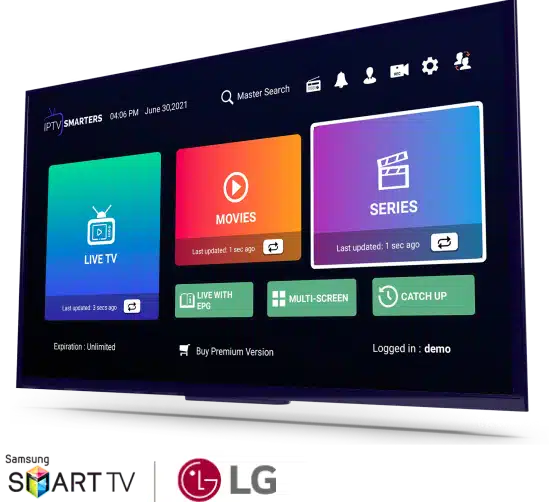
For Smart TV owners seeking to enjoy IPTV on their screens, casting IPTV Smarters Pro offers a convenient solution. Whether your Smart TV lacks native IPTV support or you simply prefer casting, this guide walks you through the process step by step.
What is IPTV Smarters Pro?
IPTV Smarters Pro is an application that enables users to watch live IPTV channels, Video on Demand (VOD), and more from their IPTV providers. Packed with features like a separate VOD section, TV catchup, and recording capabilities, it offers a seamless viewing experience across multiple devices.
How to Cast IPTV to Your Smart TV Using Smarters Pro
1. Ensure Chromecast Compatibility:
-
- If your Smart TV supports Chromecast, proceed to the next step.
-
- Otherwise, consider purchasing a Google Chromecast device for compatibility.
2. Connect to the Same Wi-Fi Network:
-
- Ensure that both your IPTV device (e.g., smartphone) and Smart TV are connected to the same home Wi-Fi network.
3. Open IPTV Smarters Pro:
-
- Launch the IPTV Smarters Pro app on your device.
4. Select a Live TV Channel:
-
- Choose a live TV channel within the IPTV Smarters Pro app.
5. Cast to Your Smart TV:
-
- Look for the Chromecast symbol (usually located in the top right-hand corner) within the IPTV Smarters Pro app.
-
- Tap on the Chromecast symbol to display a list of available casting devices on your home network.
-
- Select your Smart TV or Chromecast-enabled device from the list to initiate casting.
6. Enjoy IPTV on Your Smart TV:
-
- Once connected, your IPTV content will start casting to your Smart TV, providing a seamless viewing experience.
Troubleshooting Tips:
-
- If IPTV Smarters Pro fails to cast, consider using alternative casting methods such as Tivimate.
-
- For Android users, utilize the built-in screen mirroring feature to cast IPTV content to your Smart TV.
-
- iPhone or iPad users can download the Chromecast streamer app from the Apple App Store for casting functionality.
Using IPTV Smarters Pro on Samsung Smart TVs:
-
- Navigate to the Samsung Smart Hub on your TV.
-
- Search for “IPTV Smarters Pro” in the Samsung App Store.
-
- Download and install the app on your Samsung Smart TV.
-
- Follow the on-screen instructions to set up the app with your IPTV service provider.
Casting to Other Devices:
-
- Roku TV Device or Amazon Firestick: Download the IPTV Smarters Pro app on your Android device.
-
- Open the app and select the Chromecast symbol while watching an IPTV channel.
-
- Your chosen channel will be cast to your Smart TV for viewing.
Final Thoughts:
Casting IPTV content using IPTV Smarters Pro offers a seamless way to enjoy your favorite channels on the big screen. Whether using Chromecast-enabled devices or alternative methods, the process is straightforward and efficient, providing endless entertainment possibilities.
By structuring the guide into clear steps, addressing common troubleshooting issues, and providing device-specific instructions, users can easily follow along and successfully cast IPTV content to their Smart TVs using IPTV Smarters Pro.
For visit : https://iptvpremiumelite.com/
